How to Ship to a Different Address

Changing the shipping address is a common step when you've moved or are sending a gift to someone. The below screenshots are from a desktop computer using the Google Chrome browser. It may look slightly different if you are using a mac, phone, or tablet, but the steps should be the same.
- When you are done shopping, go to the shopping cart page. And then click "Secure Checkout" which will take you to your individual checkout page. The checkout page will look something like this:
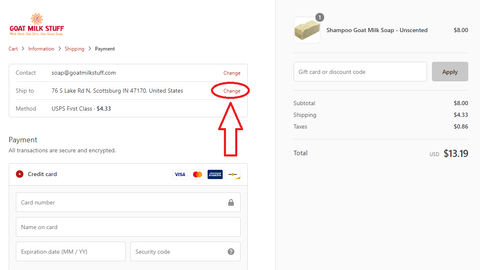
- Click on the word "Change" that is circled in the above image. You will then see this:

- Click on the drop-down arrow in the above image and you will see something like the image below. Choose the appropriate address if it is available. I not, click on "New address" and enter the proper information.

- Once you have the correct shipping address chosen, scroll down, and fill out your payment information.
- Then continue to scroll down and make sure the proper billing address is chosen. You can find that here:

- Review your order and then click the orange "Complete order" button. You're all set! You should get a confirmation screen of your order.
If you have any problem correctly entering the correct shipping or billing information, just let us know and we'll be glad to help!
